Outlook Web App: Don’t forget your 2-factor device
06 Nov 2018
If you access emails using the Outlook Web App (OWA) you now need to use 2-factor authentication from Duo to login.
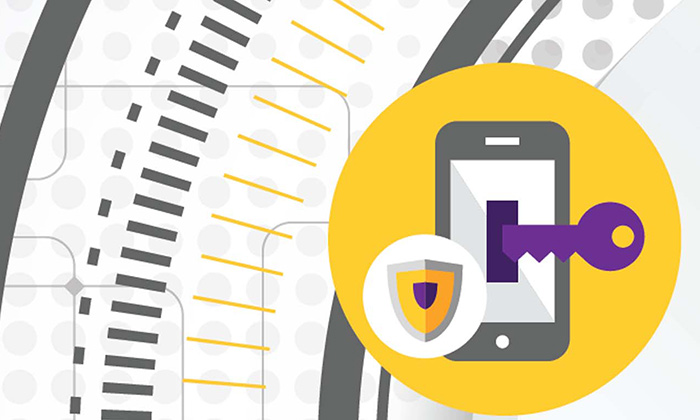
Make sure you are familiar with the new login process, and remember to have your 2-factor device with you.
How do I log in to the Outlook Web App?
In addition to entering your University username and password, you verify your identity through something that you have with you – your 2-factor device. The login process is different depending on your chosen authentication method, but the easiest way to do it is by using the Duo Mobile app on a smartphone.
OWA is mostly used by staff and postgraduate research students to access emails through an internet browser. Unlike IT login, you need to authenticate each time you access OWA (ie, if you close your internet browser and start again).
Manage your 2-factor devices
You can check, add or manage your 2-factor devices in the University IT Account Manager:
- Go to the IT Account Manager at https://www.manchester.ac.uk/iam
- Sign in to IT Account Manager with your University username and password
- Click the ‘2-factor (Duo)’ tab
- Follow the Duo enrolment instructions if you’re not already set up, or manage your 2-factor devices.
Why are we doing it?
The new login process will help keep our information and data secure. Passwords can be easy to compromise – they can be stolen, guessed or hacked. By adding extra security, we can make it much more difficult for someone to use your password to access University information and services.
Help and support
For more information about 2-factor authentication, including getting set up with Duo, and frequently asked questions, visit the IT Services website.
If you need further help or advice, or have trouble logging in, contact the IT Support Centre:
