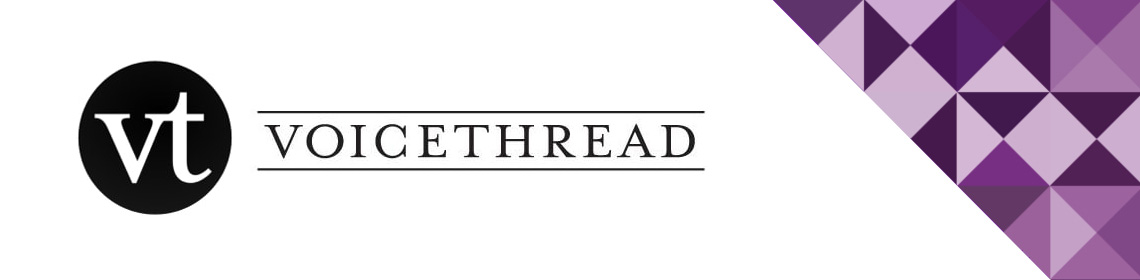
'How to' Guides for Staff and Students
VoiceThread Guides at the University
Staff and Students
- How to Access VoiceThread
- How to Share a VoiceThread
- How to Manage VoiceThread Notifications
- How to Add/Amend Your VoiceThread Identity Profile Picture
- VoiceThread Group Presentations
Staff Only
- VoiceThread User Guide for Staff [Staff]
- How to Link to VoiceThread from Adobe Spark Page
- How to Embed a VoiceThread into Blackboard
- Adding Alt Text in VoiceThread for accessibility
How to add Alt Text
Learn what Alt Text is, and why it's important
Students Only
Staff Guides
VoiceThread on a PC/Mac
- Adding a VoiceThread link in your course (Use the 'Classic' option, and select whether you want the VoiceThread to be graded or not)
- Choose which type of VoiceThread you want to use:
- Editing a VoiceThread
- Viewing
- Commenting
- Sharing
- Doodling (mobile/tablet)
- Doodling on a PC (video)
Student Guides
Let Your Students Know ...
You can direct your students to the VoiceThread section on the Student Support page of the Teaching Academy website where they will find several helpful VoiceThread guides.
There are three types of assignment you might be asked to submit:
- Submit a Create-A-VoiceThread Assignment
- Submit a Commenting Assignment
- Submit a Watching Assignment
Quick Video on Creating a VoiceThread
Quick Video on Commenting
Other Assessment Types
Along with VoiceThread assignments, you may wish to consider alternative types of assessment:
Alternative Grading Possibilities
Alternative options for online marking when you do not require a file submission i.e. unrecorded live performances.
Turnitin, VoiceThread and Blackboard Assignment Tool compared
Which Submission Tool?
Although Turnitin Feedback Studio is the Faculty's preferred method of online submission, it may be necessary on occasions to use either the Blackboard Assignment tool or VoiceThread.
The Blackboard Assignment tool allows students to submit work electronically and for tutors to mark and return assignments online. Unlike Turnitin, the Blackboard Assignment Tool and VoiceThread do not automatically check students' work for plagiarism.
If you have specific questions regarding group submissions, submission of video files and file sizes, please get in touch with your eLearning Team. Further information on Assessment Design here.

Managing Group Submissions with Blackboard Assignment Tool
NOTE : for group assignment submissions, one nominated student should submit on behalf of their group. All group members are visible in the submission (unless anonymous marking has been enabled) and marks are pulled through to the Grade Centre for each student.
Managing Video Submissions
NOTE : for group assignment submissions, one nominated student should submit on behalf of their group. All group members are visible in the submission (unless anonymous marking has been enabled) and marks are pulled through to the Grade Centre for each student.
- Student Video Assignments Using Video Portal and Blackboard Assignments (embed method)
- Student Video Assignments Using Video Portal and Blackboard Assignments (URL method)
- How to download student audio and video from bb assignment
Managing Submissions with Multiple Markers with the Blackboard Assignment Tool
For submissions in Blackboard assignments, it is possible to use groups
- Bb Assignment - Managing submissions with multiple markers (video only - no audio commentry)
- Very useful guide on the FSE website Covers setting up multiple markers, and reconciling marks in bulk and adding overall feedback.
- Delegated grading information on Blackboard website includes short videos, and what the student sees when there is multiple feedback from markers.
