Microsoft Teams
Guides and resources

Get started with Teams
The Microsoft 365 Help and Support site holds short bitesize videos and webinars covering the basics of Teams and how to use it at the University. Note that short videos on other applications to be used with Teams, such as PowerPoint are also available which explain how to present more effectively in Teams.
Additional Guides and resources, including links to Microsoft website information are supplied below.
Got a question that's not covered here? Our FAQs page might have the answer.
Please note: The University of Manchester is not responsible for the content of external websites.
Installing Teams for the first time
If you have a managed University computer you can download Teams from the Software Center, and for unmanaged/personal devices from the Microsoft website. Step by step instructions are available below. You can also login and use Teams online (in a web browser) if you don't want to download it.
External contacts
Please note: that people outside the University (external contacts) can be invited to Teams meetings for video, voice calls and chat. For security reasons, sharing or downloading of files and other content is not enabled and they cannot be added to a group chat. It is also possible to hold video and voice calls and chat with individuals who use Skype for Business. This Microsoft comparison matrix supplies more details on what externals and guests are able to do.
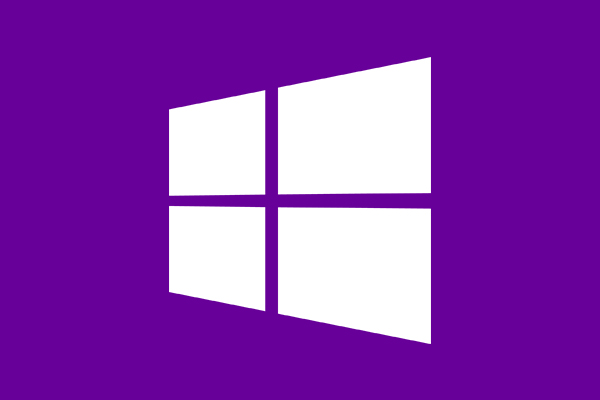
Windows
Install Teams on Microsoft Windows

macOS
Install Teams on an Apple Mac

Android
Download and install the app from Google Play

iPhone & iPad
Download and install from the App Store
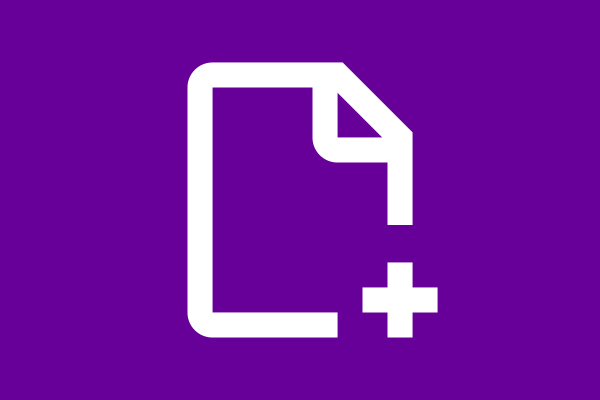
Creating files
Creating new Microsoft Office files ready for collaboration in Teams.
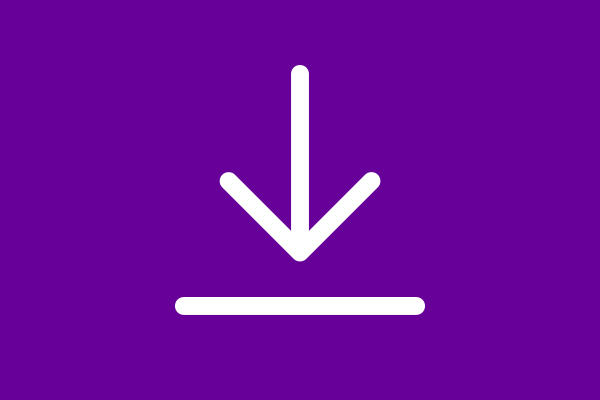
Downloading files
Download from a channel, message or OneDrive folder

Chat files & file space
How Teams stores your chat files, and how to access them.
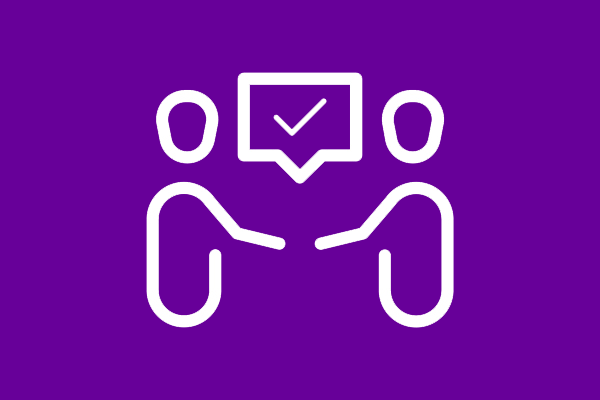
Co-authoring
Working on the same file simultaneously with colleagues
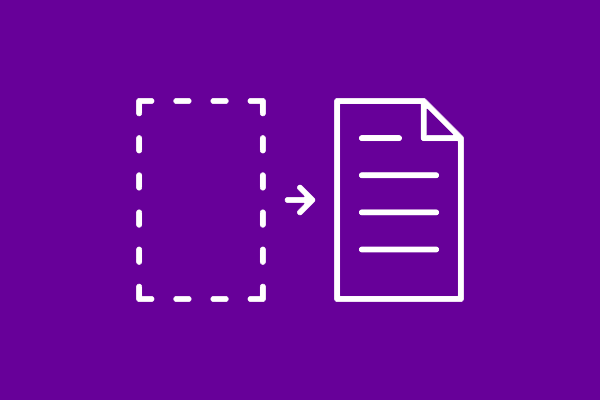
File recovery
Recover files which have been deleted

Sharing files
Share your documents for viewing or editing by colleagues
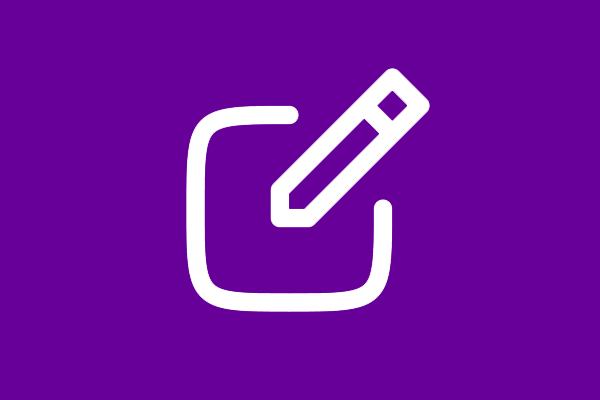
Create posts
Create and format a post or announcement to start a conversation

Audio calls
Making and answering audio calls
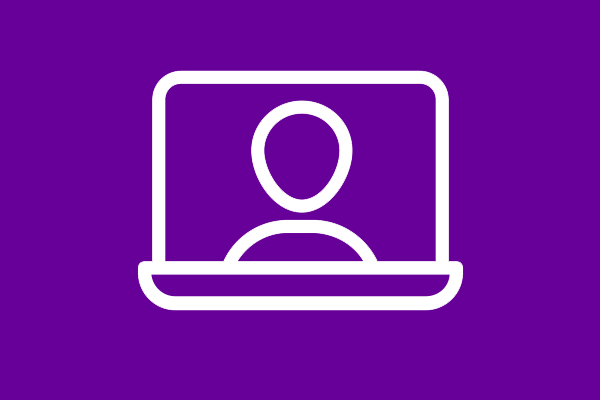
Video calls
Making and receiving video calls
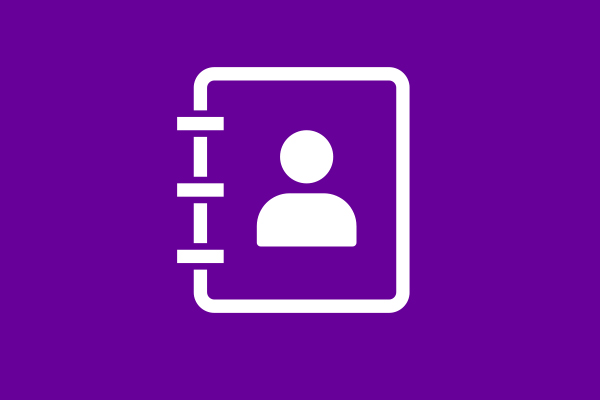
Contacts
Viewing or adding contacts

Joining or scheduling
Join or schedule meetings
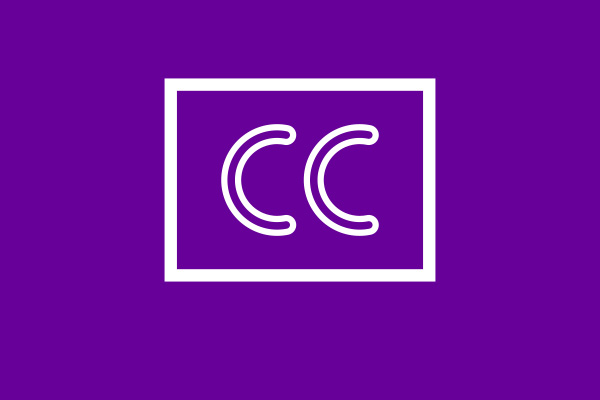
Auditory accessibility
Best practice for making Teams meetings accessible to people who are deaf or hard of hearing
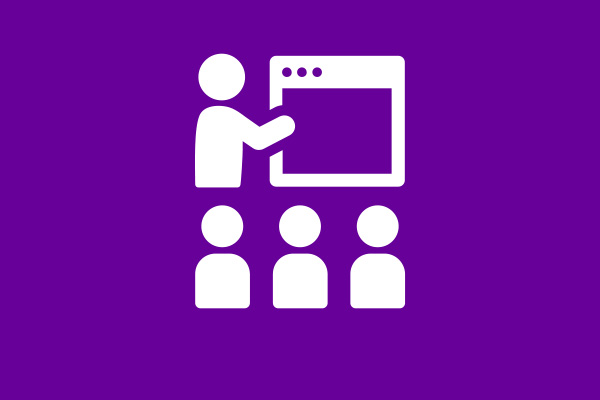
General accessibility
Tips and advice for accessible and inclusive Teams meetings and live events
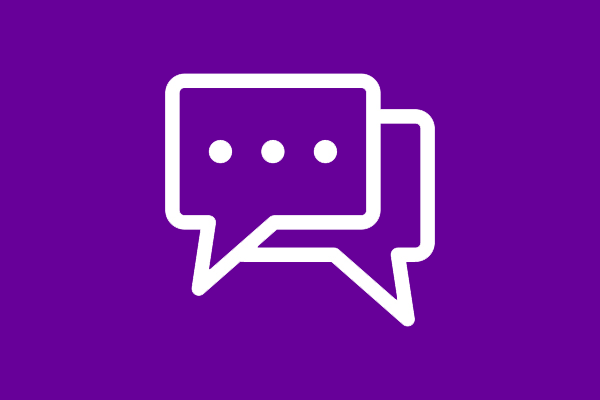
Using chat
Chatting one-to-one or in groups
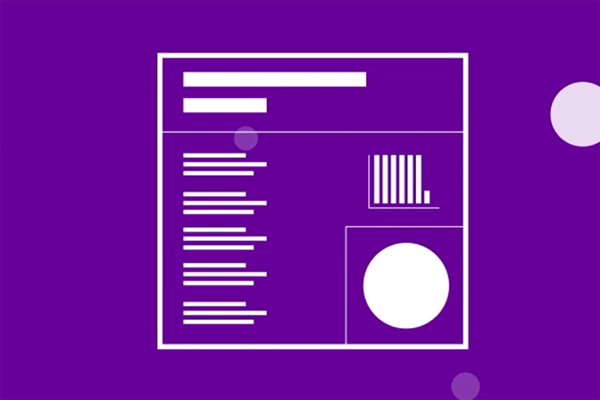
Microsoft 365
Information on the full Microsoft 365 package
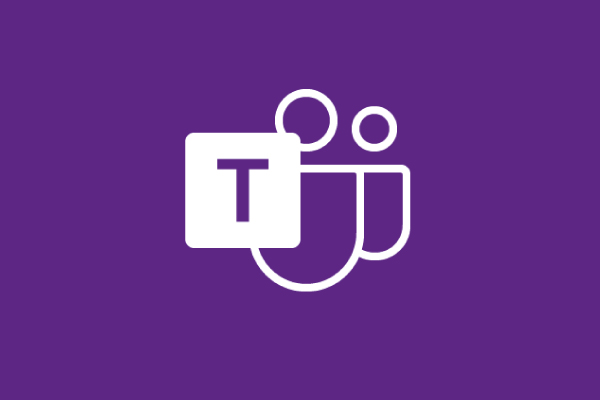
Request a new Team
How to request a new Team, and guidelines for Team ownership
Please note that people outside the University (external contacts) can be invited to Teams meetings for video, voice calls and chat but for security reasons, sharing or downloading of files and other content is not enabled and they cannot be added to a group chat. It is also possible to hold video and voice calls and to chat with individuals who use Skype for Business.
